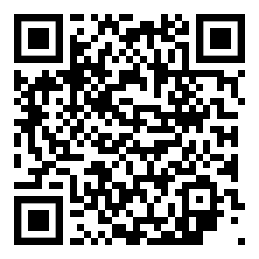Setting up media files
Everything you need to know setting up your media files
Setting up your brochures
Insert brochures so you can select brochures to send to opportunites – during the opportunity registration process. Sending media flies, like product brochures, to opportunities while attending an event will give you an advantage over your competitor.
Log in on the VivoLead web interface and navigate to:
App settings > Brochures
- select NEW
- insert weblink
- insert name of brochure
- click checkmark to add the brochure
You have now added your first brochure.
Set up your web pages
Insert web pages so you can select web pages to send to opportunities – during the opportunity registration process. Sending media flies, like web pages, to opportunities while attending an event will give you an advantage over your competitor.
Log in on the VivoLead web interface and navigate to:
App settings > Digital files
- select NEW
- insert weblink
- insert name of web page
- click checkmark to add the web page
You have now added your first web page.
Setting up your digital files
Insert digital files so you can select digital files to send to opportunities – during the opportunity registration process. Sending media flies, like digital files, to opportunities while attending an event will give you an advantage over your competitor.
Log in on the VivoLead web interface and navigate to:
App settings > Web pages
- select NEW
- insert weblink
- insert name of digital file
- click checkmark to add the digital file
You have now added your first digital file.